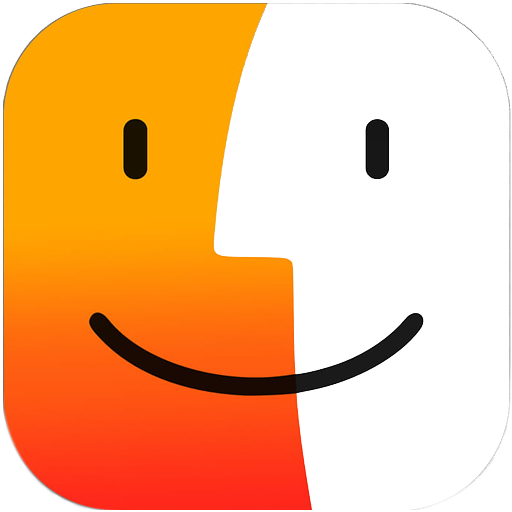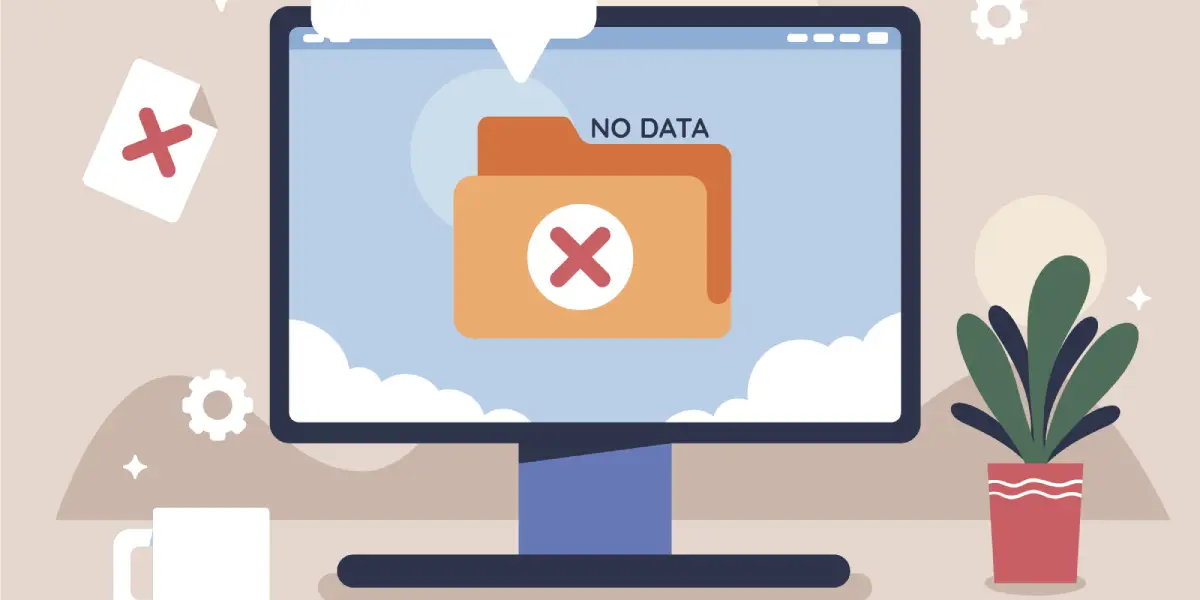You are a Facebook advertising agency and have hundreds of Facebook advertising accounts on Facebook Business Manager. Among those hundreds of advertising accounts, there will be advertising accounts that are disabled or no longer needed. To help you easily control multiple advertising accounts, the best way is to delete advertising accounts on Facebook Advertising Manager. If you don’t know how to delete your Facebook advertising account, please read this entire article. This article will guide you how to delete your advertising account on Facebook Business Manager.
Way to delete an ad account in the Facebook Business Manager

Facebook Business Manager is an important tool to help manage advertising accounts, Pages and many other advertising features on the Facebook platform. However, sometimes you may need to delete an ad account that is no longer needed in Business Manager. Here’s how to do this:
Step 1: Log in to Facebook Business Manager
First, you need to log in to your Facebook Business Manager account using your email address and corresponding password.
Step 2: Select the ad account to delete
After successfully logging in, select Business Manager Settings by clicking the gear icon in the upper left corner of the screen. Next, select “Ad Accounts” under “People and Assets” to see a list of advertising accounts.
Step 3: Delete advertising account
Here, you select the ad account you want to delete. Then, click the gear icon and select “Remove”. You will be asked to confirm the deletion of this ad account. Make sure you’ve selected the correct ad account and no longer need it before confirming.
Step 4: Confirm deletion of the advertising account
Once confirmed, the ad account will be removed from the list in Business Manager. You will also no longer have access to this ad account and all related information will be completely deleted.
>> View More: How to optimize facebook ads
Some notes when delete an ad account

When deciding to delete your Facebook advertising account, there are a few important things you need to keep in mind to ensure the process goes smoothly and ensures the safety of your data. Below are the things you need to understand when performing this operation.
Back up important data: Before deleting your ad account, make sure you back up all important data such as account information, posts, photos, videos, or any other data you want to keep. This helps you avoid losing important data after your account is deleted.
Delete account permanently: Once you have prepared a full backup of your data, next delete your ad account. This can be done through Facebook ad account settings. Note that deleting your account is irreversible, so make sure you have fully backed up your data before doing this.
Consequences after deletion: Once an ad account is deleted, ad campaigns and related data cannot be recovered. This means you will lose all information about your ad campaigns, statistics, and any other data related to that ad account. Please consider carefully before deciding to delete your account to avoid unnecessary loss.
Notify relevant partners: If your ad account involves other partners such as advertising partners, shipping partners or any other partners, make sure you notify them about the account deletion. This helps them prepare and adjust their activities appropriately after your account ceases to exist.
>> View More: How do the ads on facebook work
Final conclusion
Deleting an advertising account on Facebook requires carefulness and careful preparation to avoid unwanted problems. Please delete your ad account when absolutely necessary. In the article, we have presented ways to delete advertising accounts from Facebook business manager. Hopefully the knowledge in the article will help you a lot in Facebook advertising and managing Facebook advertising accounts.