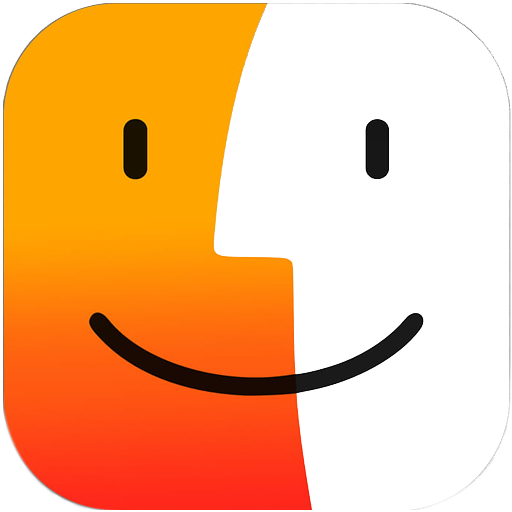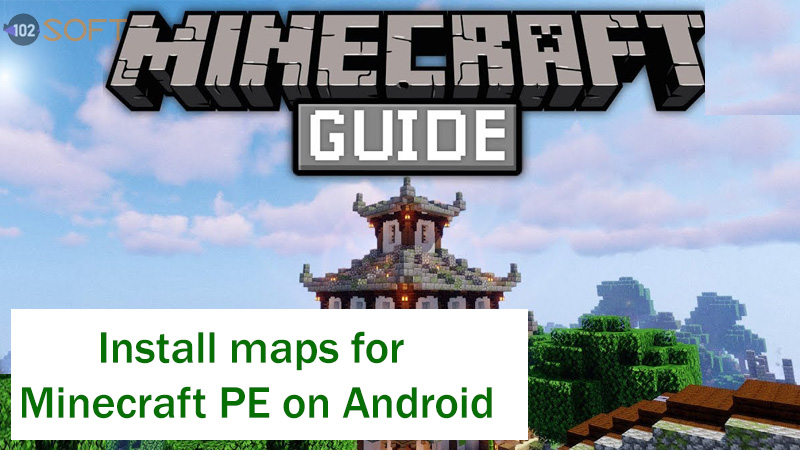You can download and install the Minecraft map that other people have created and start their adventure of discovery on Android devices. The following article will guide you on how to install Minecraft maps on Android with specific steps.
Minecraft has always been one of the most popular games loved by players of all ages, and even this cult sandbox game has been included in the curriculum of many schools. This game not only has many game modes but also loads of custom maps created by the fan community. You can download these creative maps and experience different environments with different modes. However, most players don’t know how to install Minecraft maps on Android. So, in this article, Taimienphi.vn will guide you on how to do that.
Instructions to download and install maps for Minecraft PE on Android
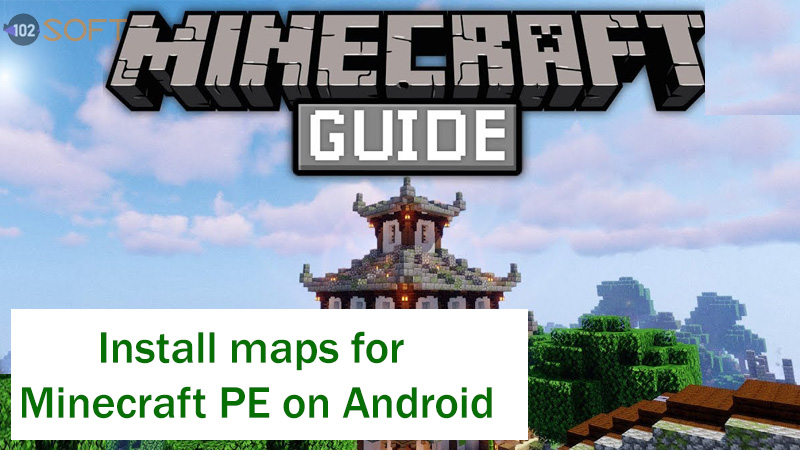
How to install Minecraft maps on Android
Download Minecraft on Android
You can install Minecraft maps on Android devices via.mcworld and.zip files. First, you need to download and install a file manager app for your Android device, such as ES File Explorer, to open the downloaded file.
Then, you follow one of the two steps presented below to install the Minecraft map on your Android device:
1. How to install the Minecraft map on Android via the.mcworld file
Step 1: On an Android device, go to the MCPEDL website (https://mcpedl.com/category/maps) and search for the map you want to download for Minecraft on Android.
Step 2: When you have a selection you want, click on the map name. Scroll to the bottom of the page and you will find the download link for the map. Download files (.mcworld) about the device.
Step 3: Open ES File Explorer and go to the folder Download.
Step 4: Find and click the file. mcworld.
Step 5: A window listing one or more applications that can open this file appears. Here, you choose Minecraft.
Step 6: After that, Minecraft will launch automatically. You choose Play, and a list of available worlds, including the newly installed map, will appear.
You can reading more: How to explore world in Minecraft game without getting lost
2. How to install the Minecraft map on Android via a.zip file
Step 1: Visit the MCPEDL website and download the.zip file of the map you want to install.
Step 2: After the file download has completed, you can use a file manager like ES File Explorer to extract the file.
You open ES File Explorer and go to the folder Download. Here, you clicked the.zip file you just downloaded and touched the “More” button in the lower right corner of the screen. Next, choose Extract to
Step 3: In this step, select the folder containing the extracted Minecraft map and touch the . button more in the lower right corner of the screen, select Copy to to copy and paste the folder into the following path: Games > com.mojang > minecraftworlds Click the button “OK.”
Step 4: Finally, you open Minecraft and select the newly installed map to start your exploration adventure.
Above are two ways to install Minecraft maps on Android. Note that depending on the file manager you use, the steps may be slightly different.