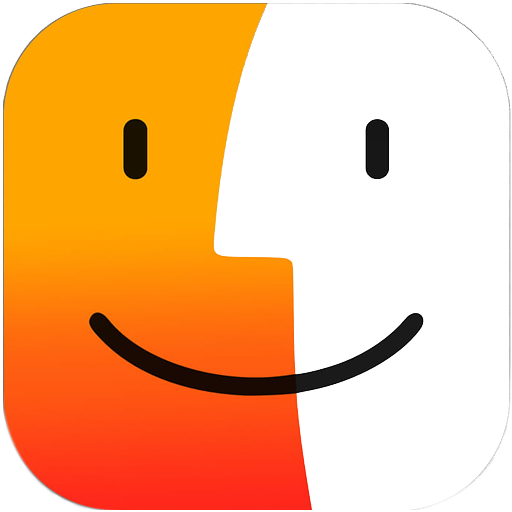- Posted by:
- Category:
MacOSMacOS - System:
OS X 10.7 or later, 64-bit processor - Price:
USD 0 - Download:
235
Sweet Home 3D is free architectural design software that helps users create 2D plans of a home with a 3D preview and decoration of exterior and interior views, including the ability to place furniture and household appliances. In Sweet Home 3D, you can bring in furniture and arrange it to make a virtual room.
Sweet Home 3D is a great junior program for people who want to design their own home. It’s a simple single-window application that allows anyone, regardless of design experience, to create a house plan in just a few minutes.
Features of Sweet Home 3D
Display
The Sweet Home 3D interface is a window divided into four panes: the furniture catalog and home plan are at the top, while the furniture list and 3D view are at the bottom. The simplicity of this layout is handy because it gives you instant access to all the program’s tools. It can be frustrating, though, because while you can resize and collapse individual panes, you can’t rearrange or pop them out. This often leads to a difficult workflow.
The Home Plan pane is pinned in the upper left quadrant of the interface. This is where you will do most of your work. The tool ribbon at the top of the window has all the basic design tools you need. And when you click on them, a tip window pops up explaining exactly how to use them. So, before you build your first wall or create a room,
Just below the house plan is the 3D home view. This tells you what your design will look like when it’s built—more or less. The software is very rudimentary in modeling, with a level of graphic design that would have amazed you 20 years ago. But these days, you expect much more from a video game. However, it is very helpful in visualizing your plans as you create them.
Pinned in the upper right corner is the Furniture Catalog. This is where you’ll find over 1,500 objects to complement your designs. In the catalog, you’ll have a choice of basic things like a bed, a desk, a wardrobe, a couch, a sink, and a shower. There are also fixtures such as counters, cabinets, cabinets, stoves, stools, and electronics such as TVs, video game systems, and projectors. Finally, there are accents that you can add, like beer bottles, bowls, ashtrays, staplers, and more.
3D mode.
This is the most interesting feature of this software. While creating your 2d floor plan, you can see your 3d floor plan also being developed below in a new window. This really helps get the doors and windows into place.
An option to snap a 3D view is also available, and so is walking video creation! You need to set up and choose the points in the plan where you want to create the video.
The light.
The house functions to let you know how the house will look on any particular type of day. First, make sure that the compass is set correctly. You can rotate it round.
Then, open the 3D View -> Create Photo option. Move the slider to one of the most appropriate quality settings (best or just below) and the fields to enter details about the time of day you want to see will appear. Enter the details and click Create.
You can adjust the brightness of the light and the transparency of the walls in 3D, and you can also adjust the color of the ground and sky. If you want, you can also bring in the photo to use as wallpaper and show it only in 2D view or in 3D view. When you import an image, you will be asked for its size and where it came from so that it shows up in the right place.
Share the project
If you want to share your plan with others, you can save it as a Sweet Home 3D document or export your 2D or 3D objects. 2D objects are exported in SVG format, suitable for most imaging programs, and 3D objects are exported as OBJ files for 3D graphics applications. You can also create instructional videos in 3D at resolutions ranging from ultra-small 176 x 132 to extra-large 7680 x 4320 pixels, or create high-resolution photos based on viewing points such as building entrances or rooms. Exporting them can be a bit slow, so if you’re exporting at a large pixel size with ‘Best’ image quality—think minutes instead of moments—but they provide a very good idea of how realistic your room will look.
Format: Export
Apart from saving in Sweethome3D format, there is another option to export, which is to print to a pdf file or save as a svg or obj file.
The other thing you can do is take a screenshot, then paste it into a basic graphics program and save it as a jpg or png or whatever.
Pros – Cons of Sweet Home 3D
Pros
- Multiple selection features for reminders
- Intuitive interface
- Free
- Easy to use
Cons
- Not suitable for complex designs